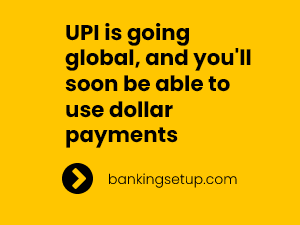PhonePe 2022 – How to Create a New UPI ID or Change an Existing UPI ID ?
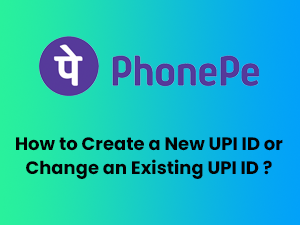
In 2022, how can you create a new UPI ID in PhonePe?
- Open the PhonePe app on your mobile device first.
- Log in to your PhonePe account.
- PhonePe’s ‘My Money’ section is located at the bottom right of the app.
- In the Payments section, locate and click on the ‘Bank Account’ link.
- PhonePe will display all of your bank accounts and the information you have linked or uploaded to the app after that.
- Click on the bank account whose UPI ID you’d like to modify.
- In the UPI IDs section on the next page, you’ll find all of the UPI IDs that have extensions.
- Choose the new extension from the drop-down menu, such as @ybl, @ibl, @axl, etc.
- When you find the extension you want, click on the “+” sign next to it to activate it.
- Tap on “CREATE” and input your selected UPI ID.
- The system will produce a new ID. Activate the UPI ID by pressing the “Activate” button next to it.
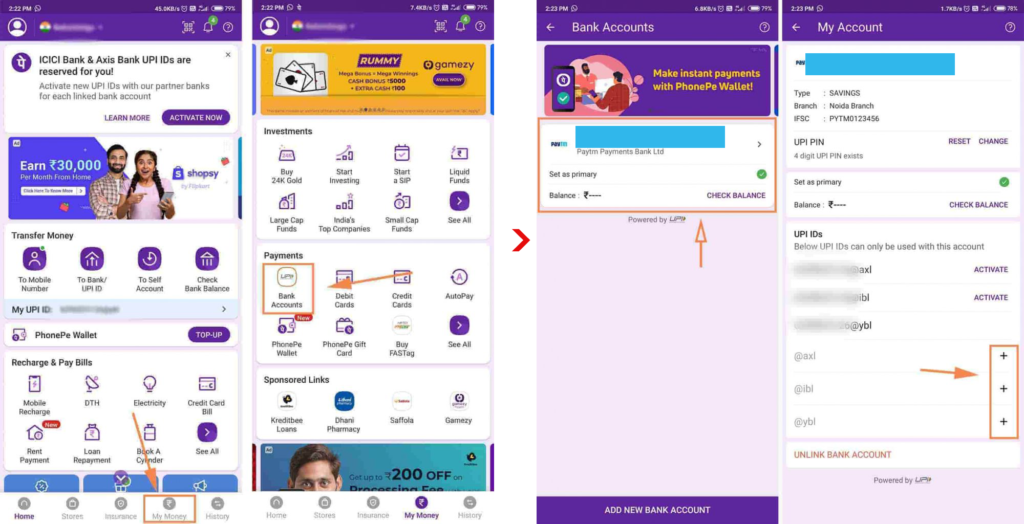
In 2022, how can you change your PhonePe UPI ID?
- Open your phone’s PhonePe app
- You may now access your profile by tapping on your name at the upper left of the screen.
- “My UPI ID” is the next option.
- All UPI IDs with the @ybl, @ibl, and @axl extensions are listed here.
- Click “Activate” beside the extension you wish to modify and then pick the one you want to modify.
- Your UPI ID has now been updated with the new information. It’s completely up to you.
(Visited 2,783 times, 1 visits today)